Log on
Logging on
Last Updated about an hour ago
To protect your clients data, Clarity requires 2 factor authentication to login. To login:
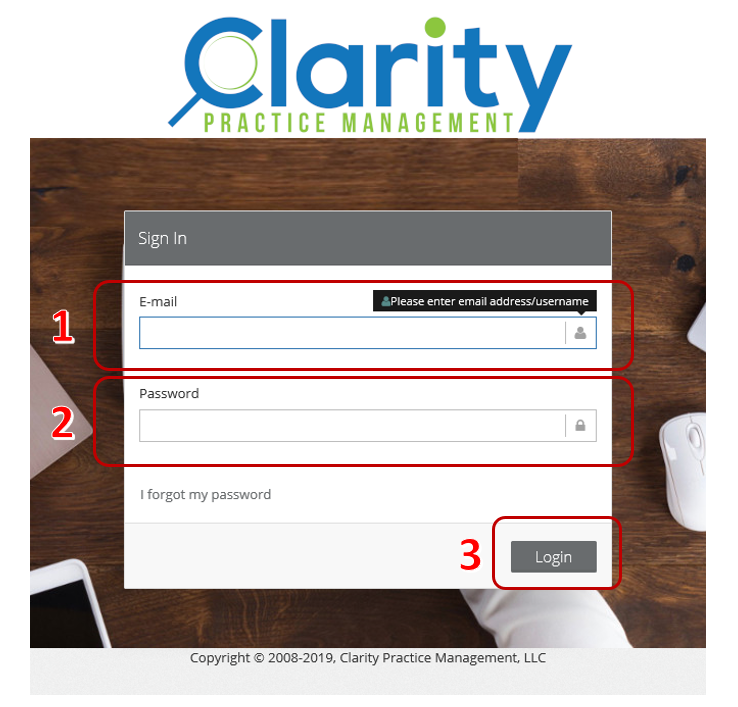
Once Clarity authenticate your account it will ask you to choose how to send you the 2nd factor authentication code. If you had previously provided your cell phone number, it will show as an option in addition to your email.
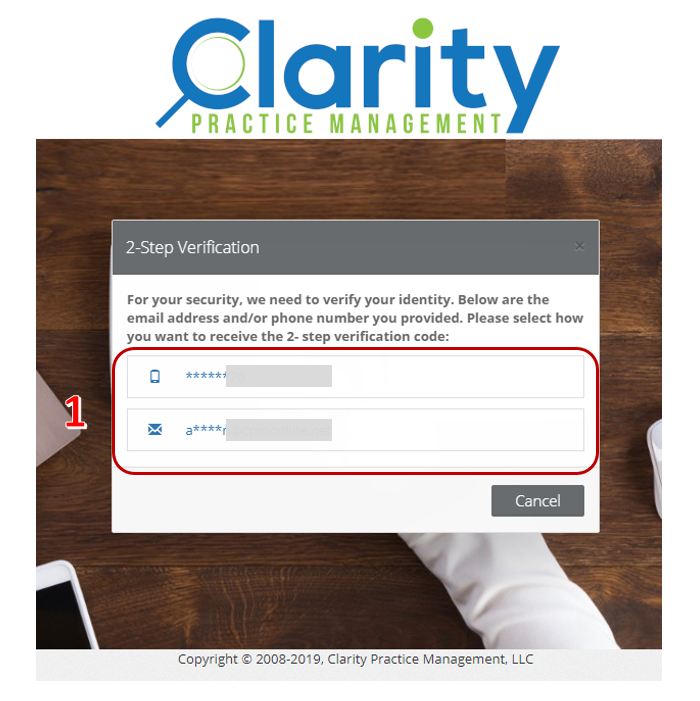
Once you receive the code via email or SMS do the following:
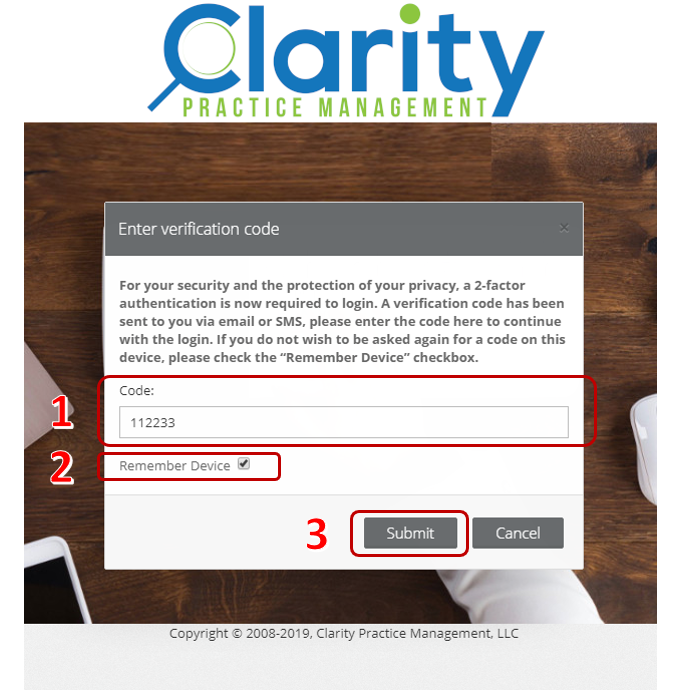
- Enter your email address
- Enter your password
- Click on the login button
Once Clarity authenticate your account it will ask you to choose how to send you the 2nd factor authentication code. If you had previously provided your cell phone number, it will show as an option in addition to your email.
Once you receive the code via email or SMS do the following:
- Enter the code you received on the next screen.
- If you are on a private computer, you may select the "Remember Device" checkbox so that you are not asked for a code again on the device you are logging on from.
- Click on the Submit button
Related Articles
User Roles
Staff users can be assigned one of four roles in Clarity. See matrix below for specific access assigned to each role:V 11.0 Release Notes (2019)
Release 11.4 6/30/2019 Provided workflow functionality enhancement Added the ability to track staff cost and charge rates Enhanced payment and billing pages in the site administration Release 11.0 1/21/2019 Multi-Factor Enhancement: A firm can now ...My Timesheet
To access your timesheet, go to the Timesheet on the main menu: A window with your time sheet for the current month will be shown: You can view other time sheets by selecting the Month and Year in the filter on the screen.Client Record Configurations
Client Administration allows you to customize client records in Clarity as well as manage content viewable by clients. Client tags, phone types, delivery types can be customized in the system . You can also make worksheets and other useful files ...Create Custom Fields
Starting in Version 14.0, you can create custom fields for both clients and projects. Creating the custom fields for projects and clients works the same way. To start adding custom fields you use the following menus: For Projects, go to ...