Track Time Manually
Each staff member can track time manually on projects, but going to the Project Detail, then clicking on the "Time Tracking" Tab:
On the time tracking tab, Click 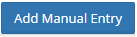
The following window will pop up:
On the tracking pop-up window, enter the date for your time entry, the hours and minutes you billed, and enter any comments indicating what you did. Comments can be set to required in company preferences if needed.
Related Articles
Time Tracking
With Clarity you can track time spent on each project and create staff time sheets. To begin with time tracking you will need to make sure that time tracking is turned on in your company preferences. - See how to turn on time tracking Once time ...Turn on time tracking
To turn on time tracking for your firm, go to Company Preference: In company preferences, go to the Time Tracking preferences section: To turn on the tracking for your firm, click on the "Time tracking" switch to set it to Next decide on the the ...Track Time Automatically
If you would like to track time automatically on projects, please turn on time tracking and select the option to auto time track in company preferences. - See how to turn on time tracking Once auto time tracking is turned on, the system will track ...View project time tracking
To see a project time tracking with billings, you must have management or system admin roles. If you don't have one of those roles, you can only see time tracking information without the billing information. To Access the project time tracking, ...Project Time Tracking and Billing
To see how much time was billed to a project, you can open that project and look in the time tracking tab. However, if you want to see everything that was billed in a particular period of time, you can run a billing report by going to Reports in the ...